Event life cycle
The different status of events explained
In Soon each event has a status to give you quick insights. There are 6 different status, these are:
Unpublished
Ready
Pending
Issue
Finished
Closed
A brief overview of the event life cycle:
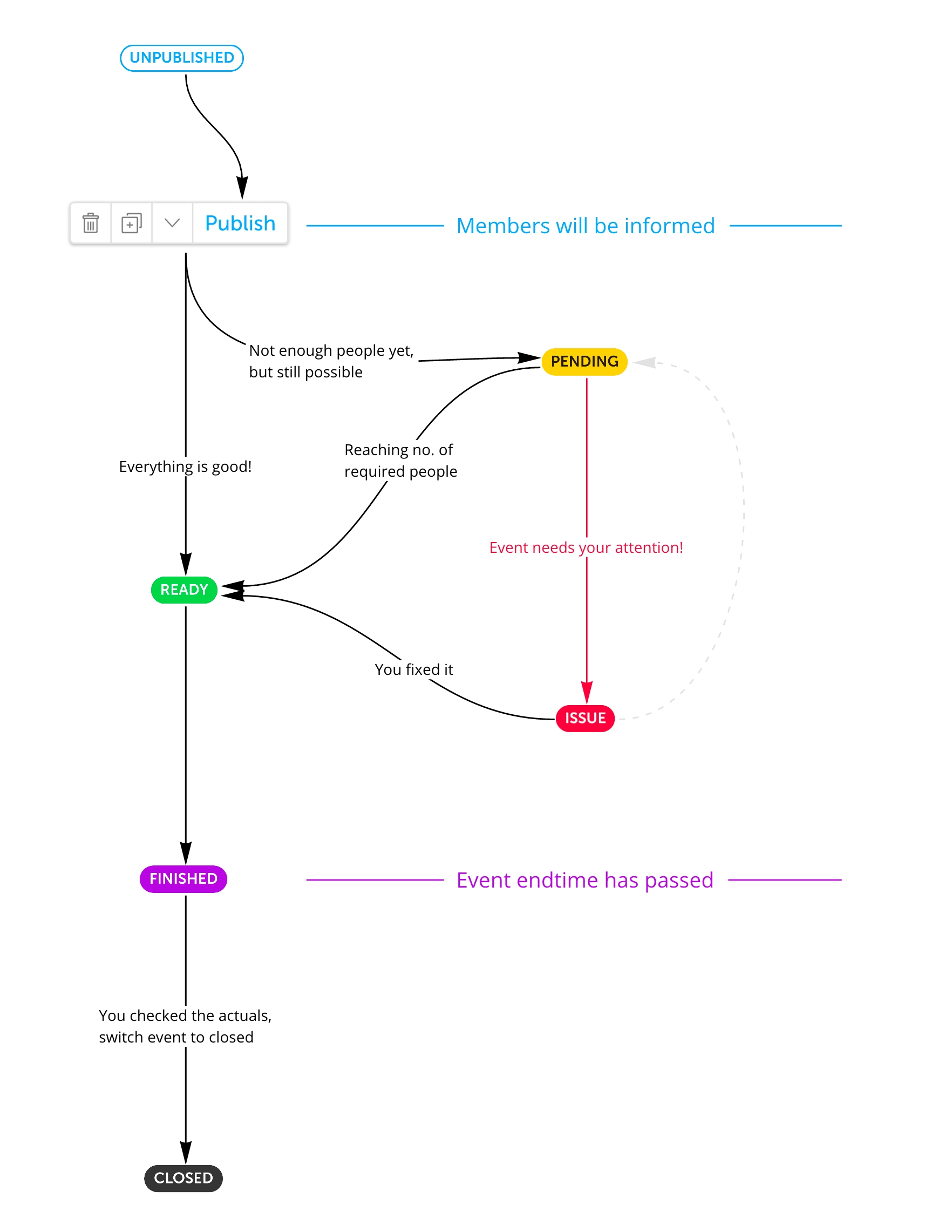
There are a few important moments during the life cycle.
Publishing the event, before this only admins can view the event. Publishing it will relay all information to the users on the event and make it appear in their own schedule.
Issue status, this alerts you that you need to take action. It can be caused by several things, e.g. a user wants to cancel or the required number of people cannot be reached. You should go to the event details to find out what is causing it and solve the issue.
When the end time has passed, the event automatically gets the finished status. This is when you as an admin can check the actual hours, adjust them where needed and close the event so you and everyone else know you have done this.
Last updated