Leave management for Members
How to get your holiday plans approved or request other types of leave
Leave lets you spend less time on managing your leave(s) and prevents miscommunication with your team. With Leave you can easily request vacation time, call in sick or select out of other leave categories from your team's directory.
While setting your availability is helpful to let your team know about your preferences with regards to when you would like to work (or not). For example to block out certain days because of class or soccer practice. Leave is a more formal approach to requesting time off and registering absence. Perfect for unique events like holidays, sabbaticals, sickness, training, and more.
To get started with managing your leaves, you go to Leave in the menu.
Leave requests
Managing leave is mainly done from the Requests section. All new requests and unread conversations are filtered under the Unread tab. Requests that are still awaiting approval from the leave manager(s) can be found under the Pending tab. Under the All requests tab all leave requests within the selected period are shown, regardless of their status. Clicking a leave request will open its details.
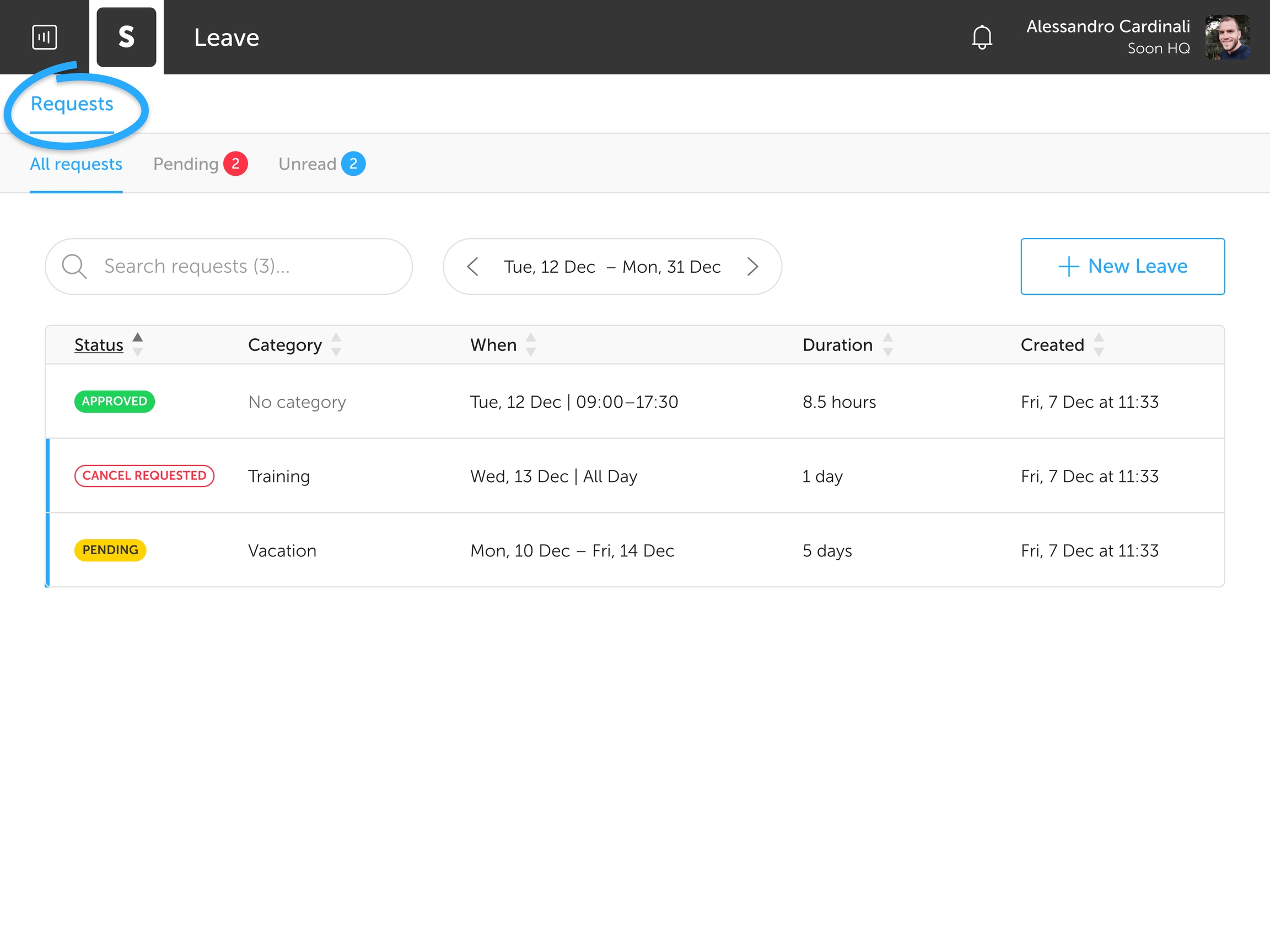
Creating leave requests
Leave requests can be submitted from both the My Schedule and Leave page.
To create a leave request from the My Schedule page, you have to select the + New Leave button in the bottom left corner of the screen.
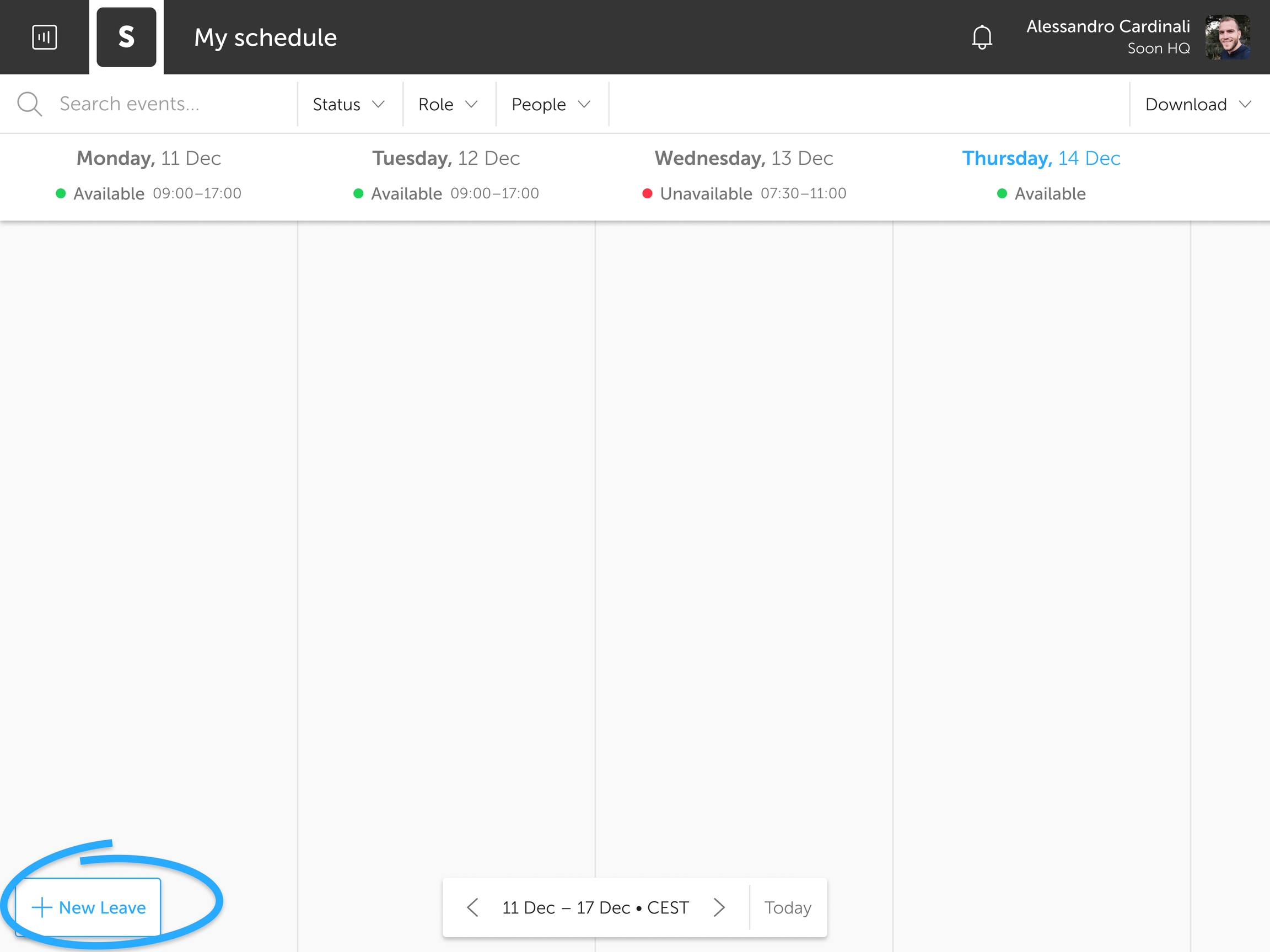
To request a leave from the Leave page, click the + New Leave button in the top right corner of the page.
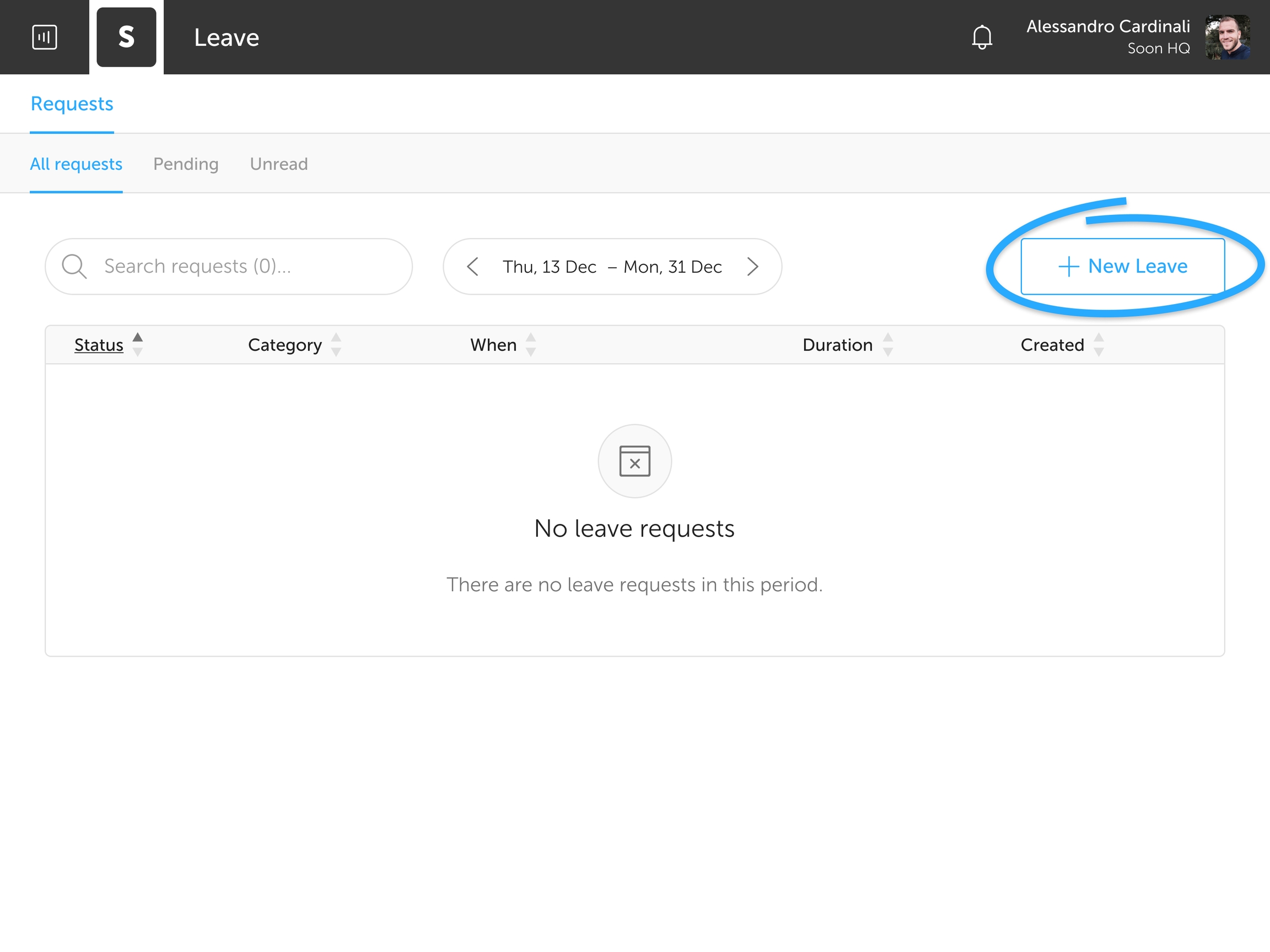
Next, you'll see the leave request modal:
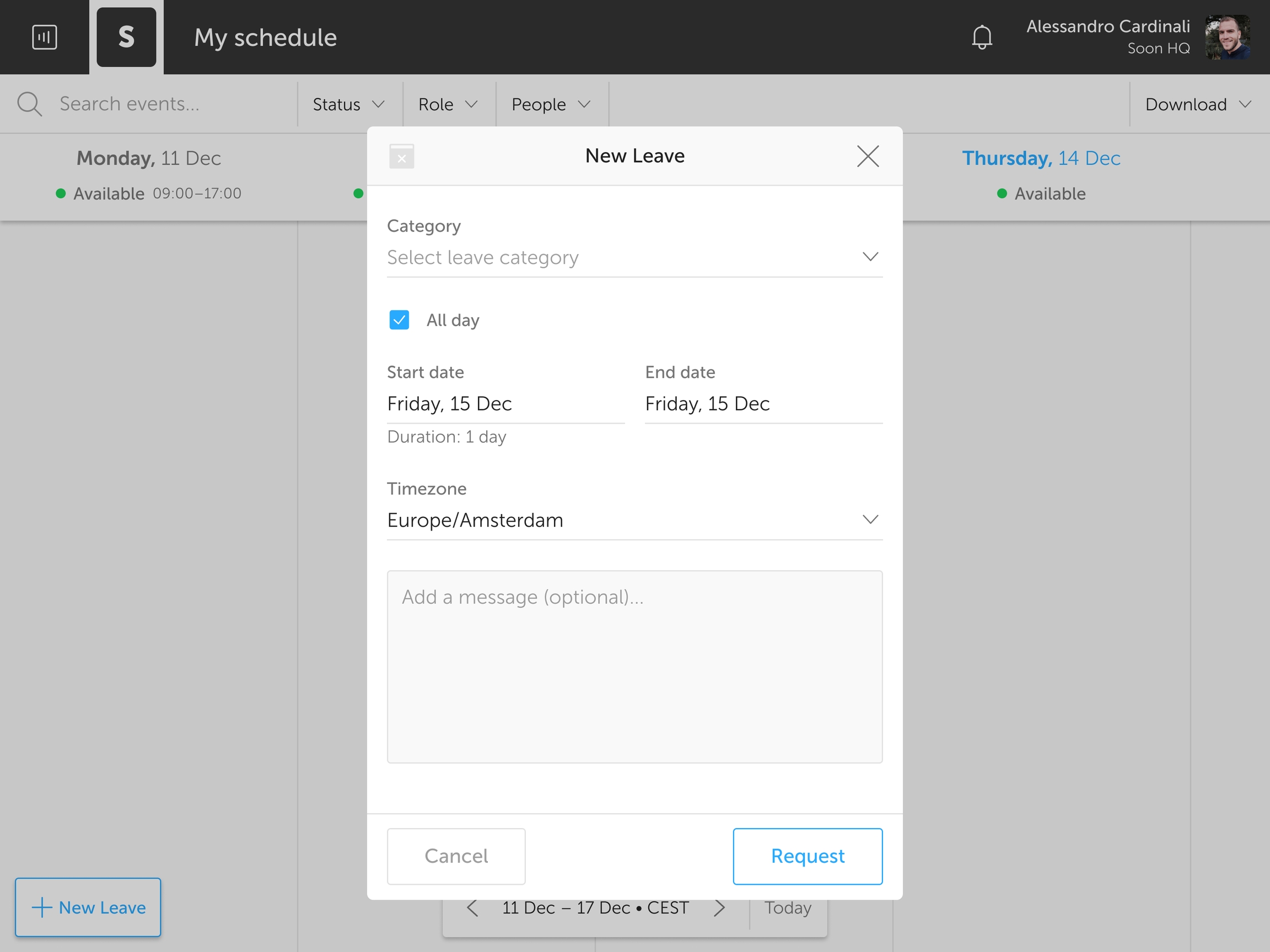
First, you select a Category to indicate the type of leave you want to request. A category is optional but might be preferable to select based on your team's policies.
After that, you set the duration of your leave. There are 2 options.
Part of the day: deselect the all day checkbox and specify the start & end times of your leave.
One or multiple days: keep all day checked and specify the day or period that you want to be absent.
Finally, you can add a message to give your admins more context to your leave request. This helps them understand why you made it in the first place.
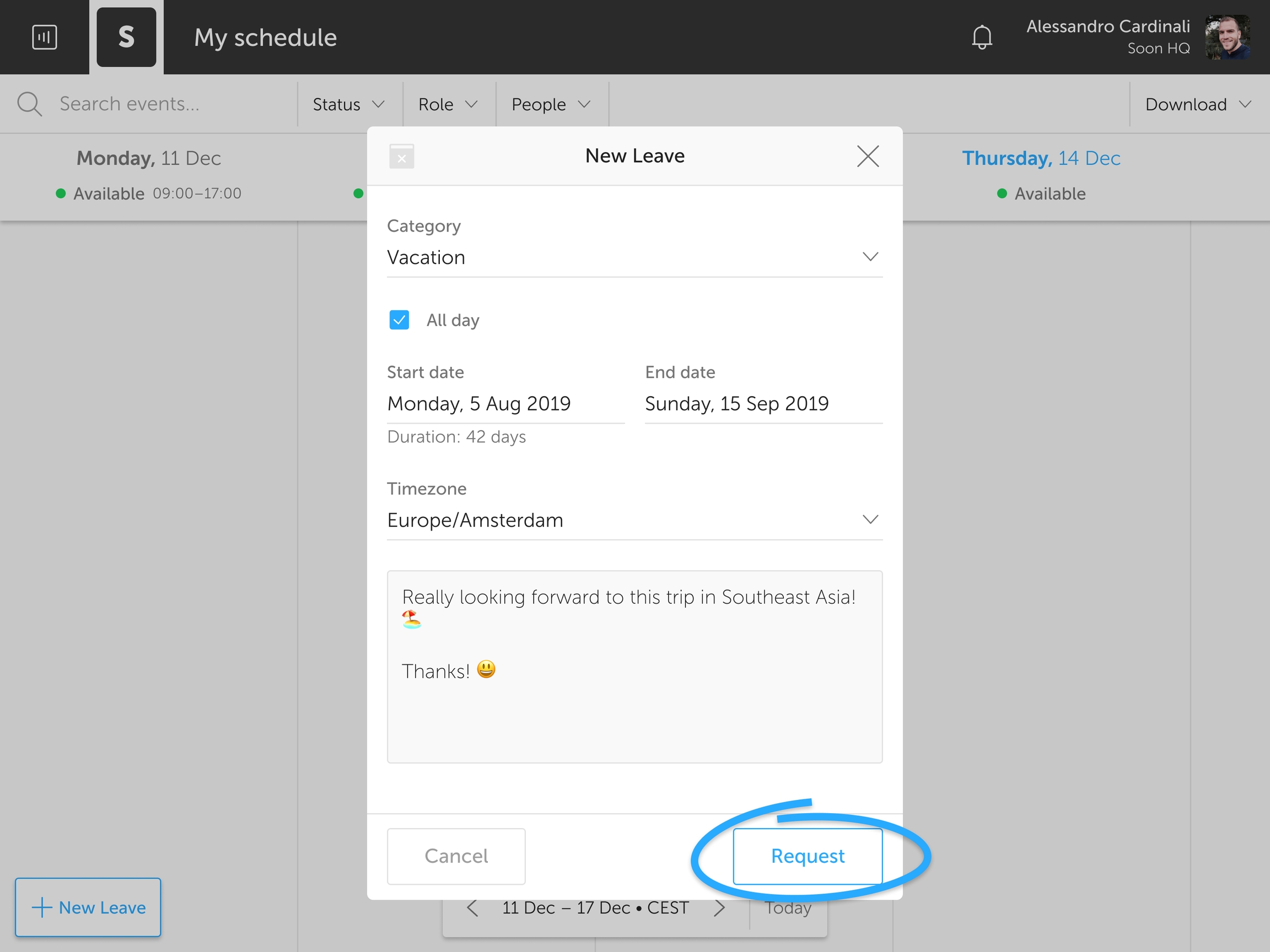
When everything is ready you hit Request.
Your team's leave managers get notified and will respond by either approving or rejecting your request. Meanwhile, you can talk about the request with them in the conversation tab. Just click one of the Leave cards and head over to the Conversation section.
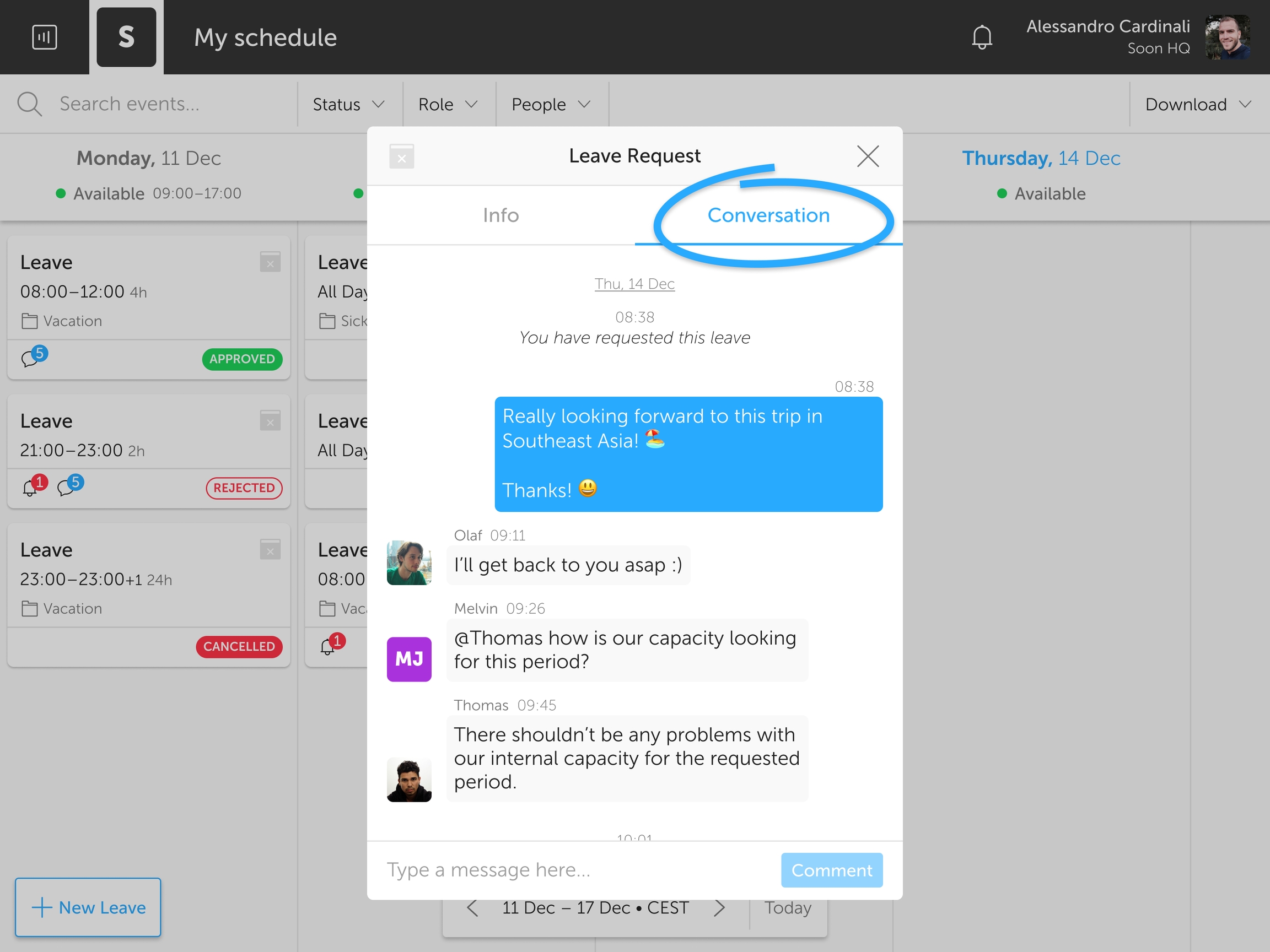
In the conversation section, you can also view a full audit log for each update of the request. This way you can always check when you requested the leave, who edited a request or when a response to a leave request was made.
Tracking leave requests
After you've sent out the request, you will see it show up in your schedule and you can track the status of it. It always starts with the Pending status.
A leave request can have the following statuses:
Pending
Approved
Rejected
Cancel requested
Cancelled
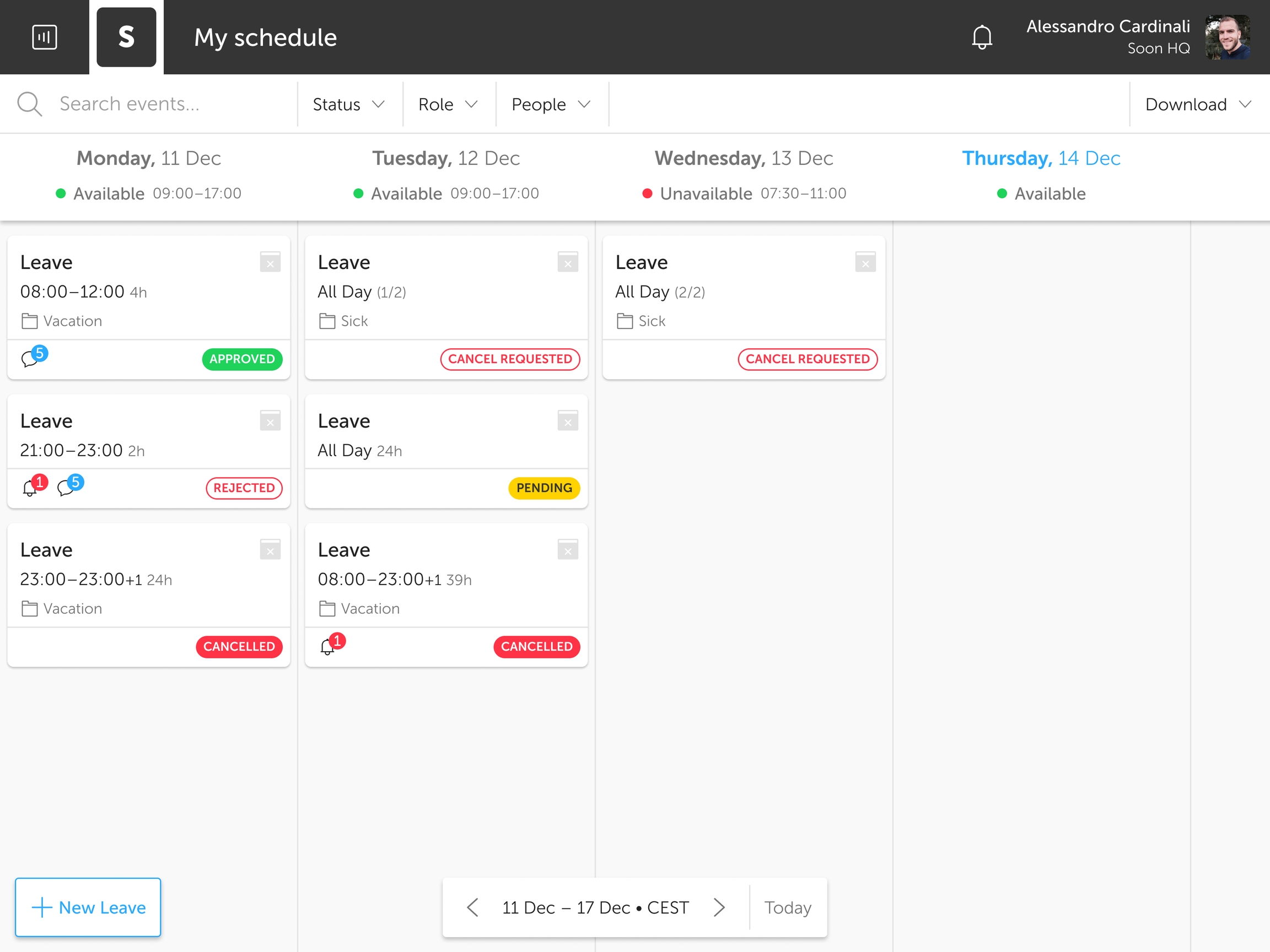
Updating leave requests
You and your team's leave managers are always able to edit existing leave requests with the status Pending, Rejected and Cancelled. Leave requests with the Approved and Cancel requested status are only editable when they are cancelled by the leave manager. To request changes, simply update the details and hit the Request button.
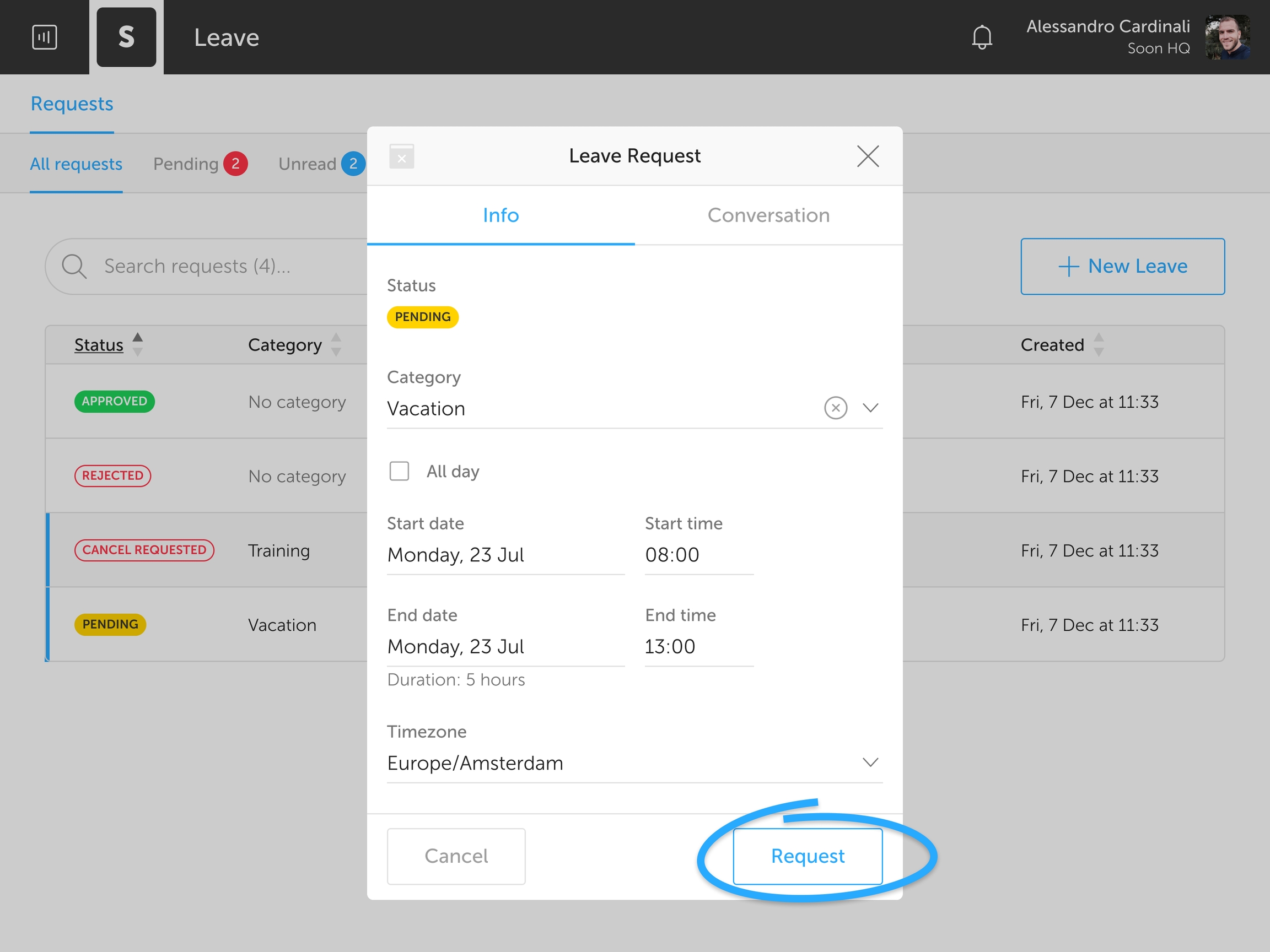
Cancelling leave requests
You can cancel your request at any time, however, if it already got approved you will need to get permission again from your team leave manager.
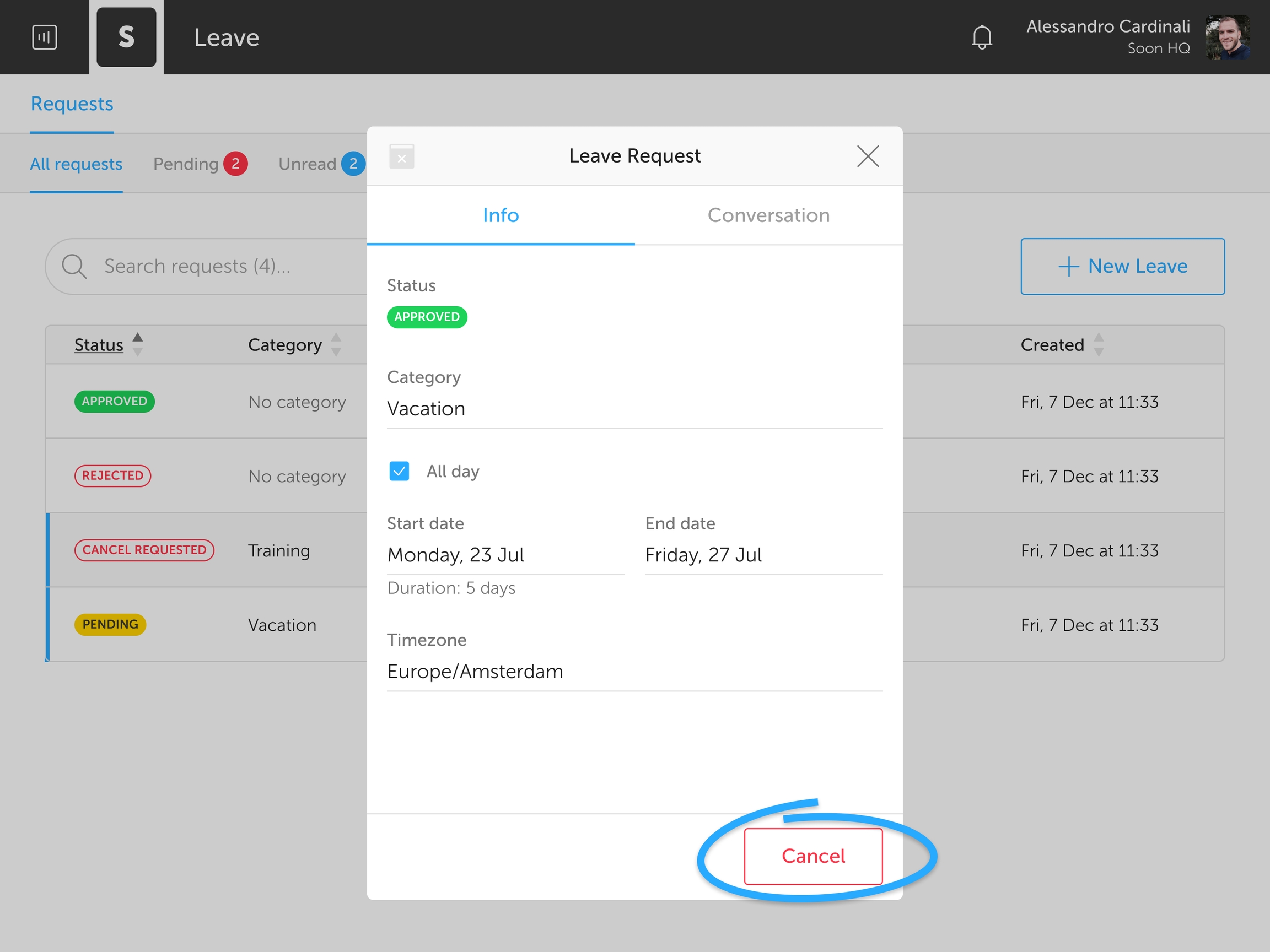
If the request was still pending you can just hit Revoke and it will be as if it never happened ;)
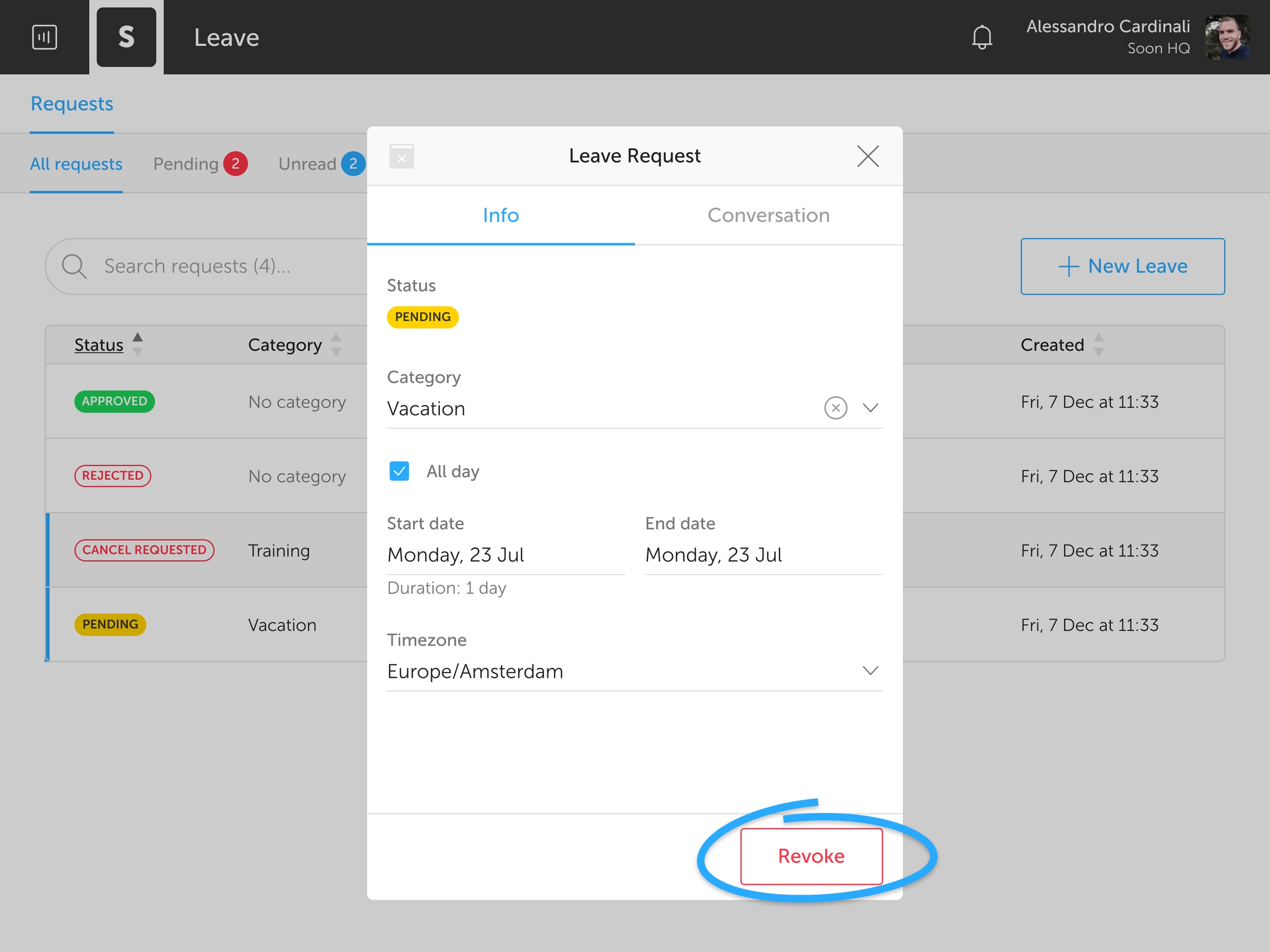
That's all! 🎉
You can always reach out to us if you have any questions or feedback. Happy leave!
Last updated