Adding people to your team
How to invite your colleagues to Soon
Soon is meant for teams and built around collaborative scheduling. To add people to your team you can either have them sign up as Admin or Member.
Admins
Admins have the same rights and views as the Team Owner, except they cannot remove the owner, delete the team and edit and view the billing information.
Members
Members can only access and respond to the events where they are assigned to on MySchedule, by default members cannot edit any boards they can be given read-only access.
To invite your colleagues, go to: Team Menu (top left corner) > Users
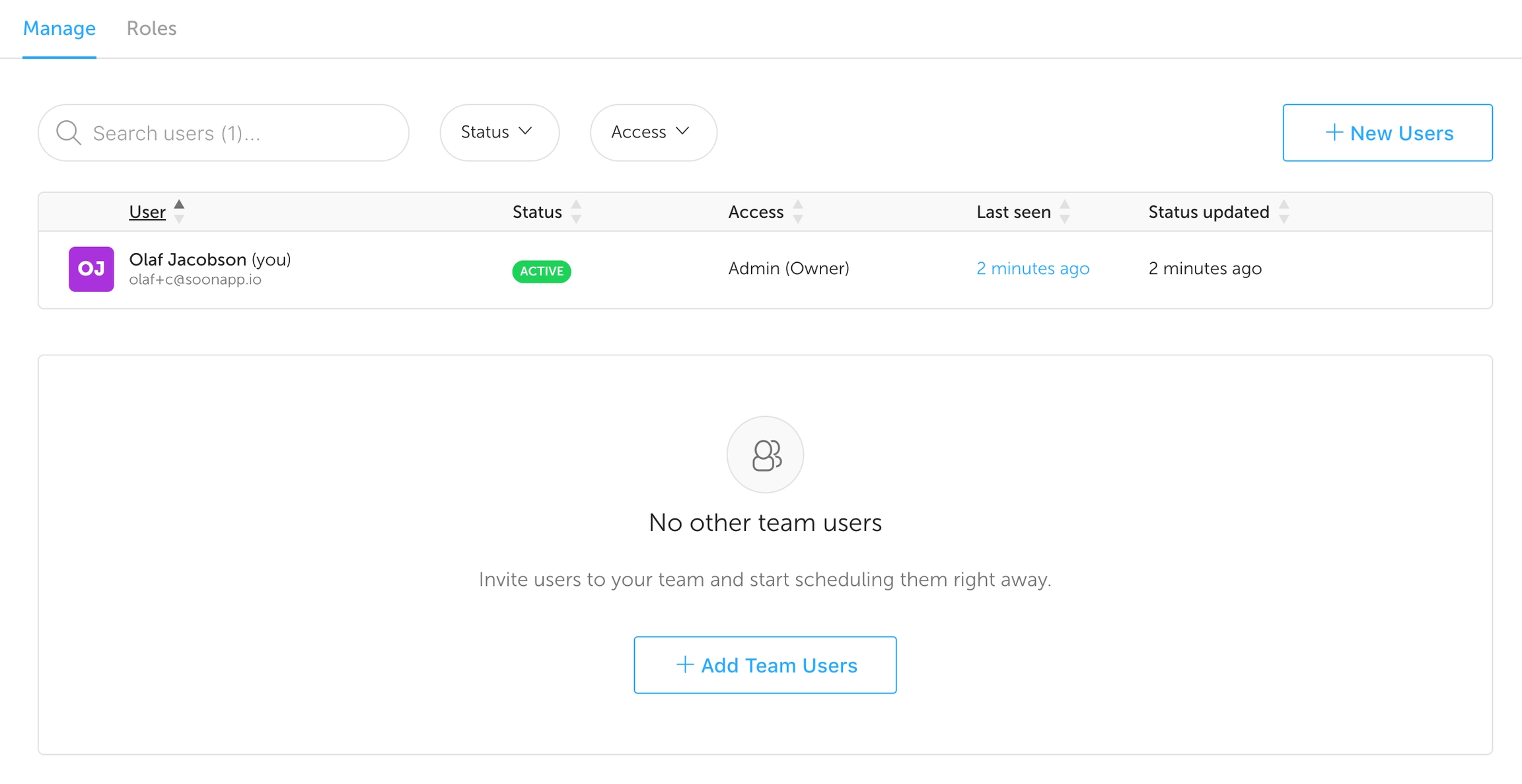
Hit the Add Team Users button and the invitation page will show.
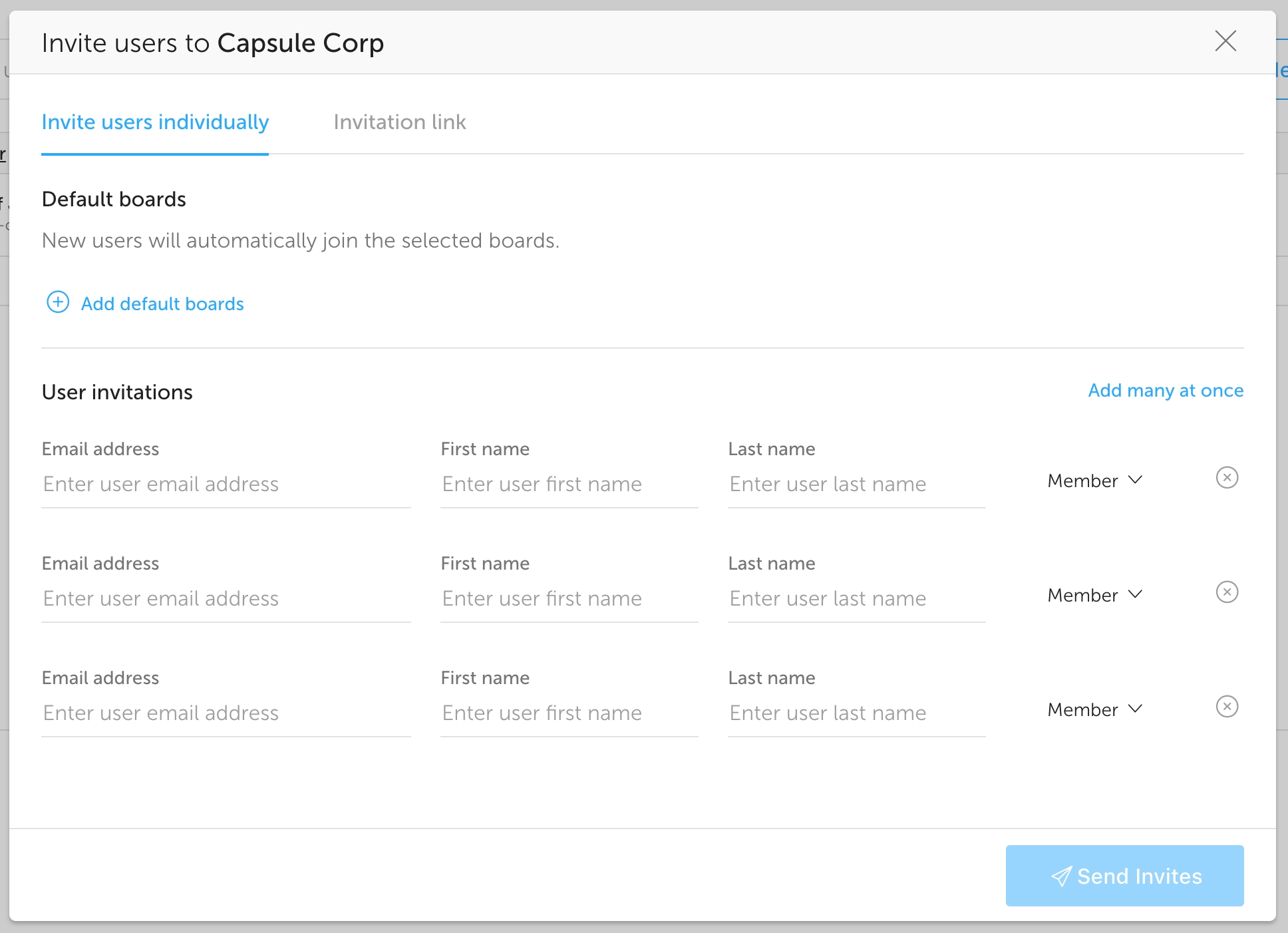
Default boards
The first thing you should know is that it is easy to add new users directly to a schedule by including one or more default boards.
Select the boards you want to add people to in the dropdown.
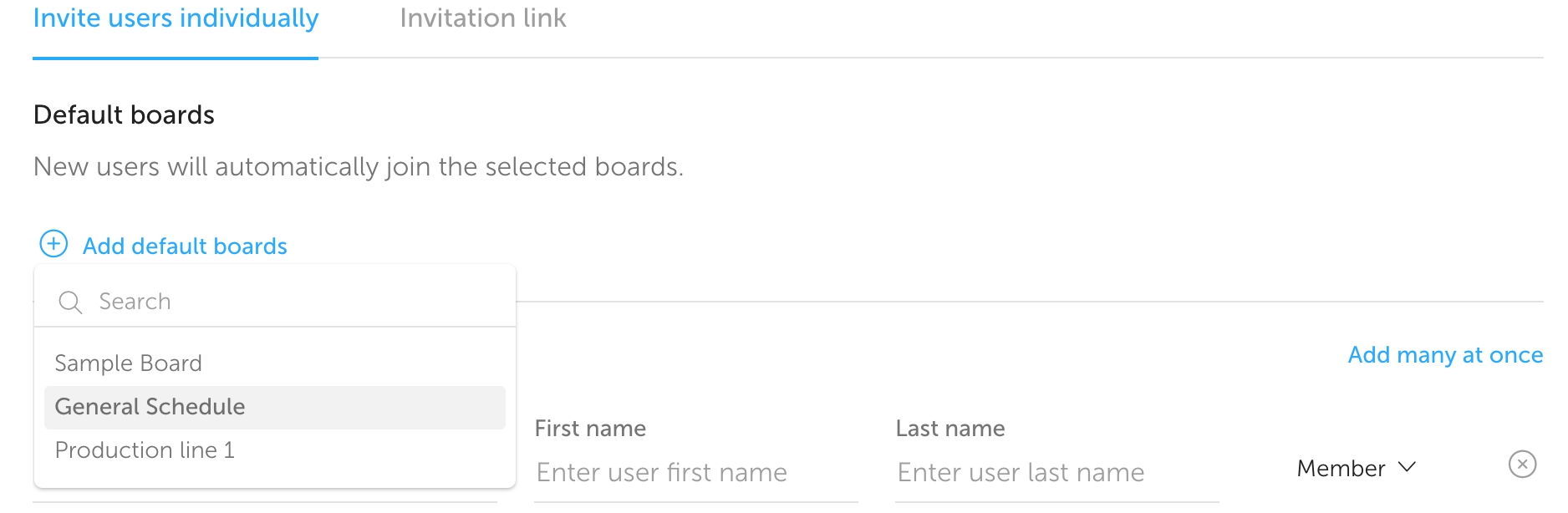
Invite by Email
Now just add your colleague's name and email, and select if the kind of privilege you want to give them.
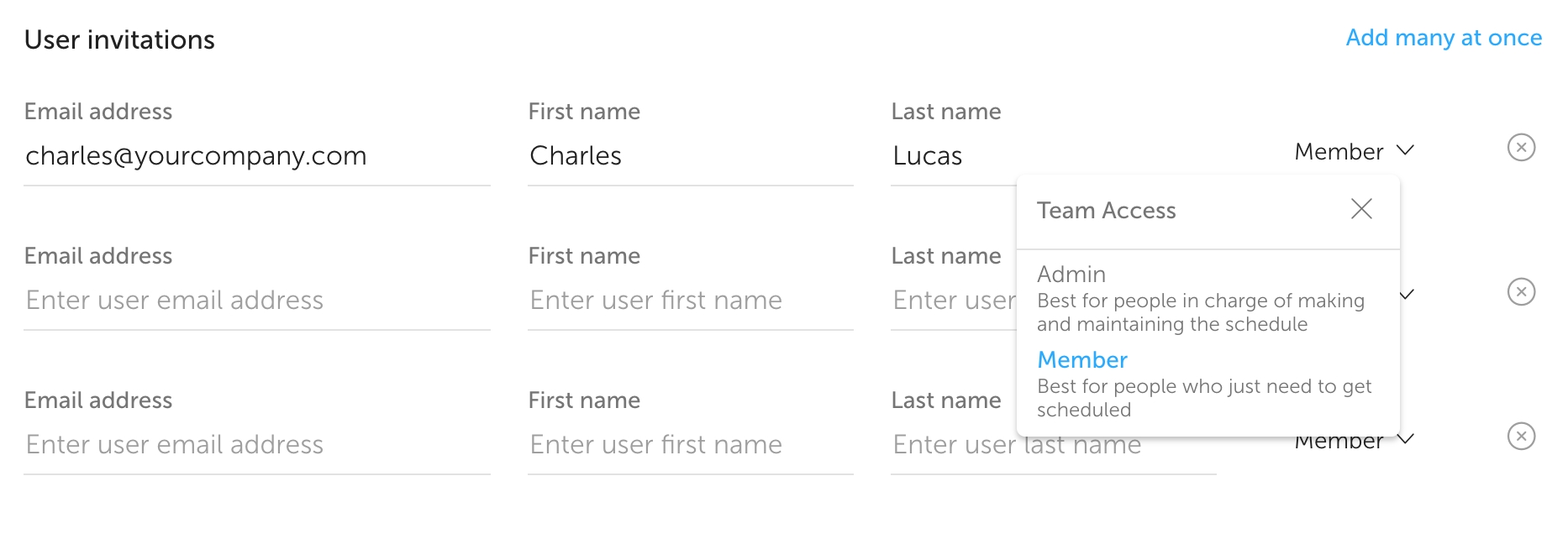
Pro tip: If you have to enter a lot of email addresses, try using Add many at once. When everything looks good you can send out the invites 📬!
Invite by link
If you don't feel like entering names and emails at all, you can also Generate a link to share with your team so everyone can sign up to it by themselves.
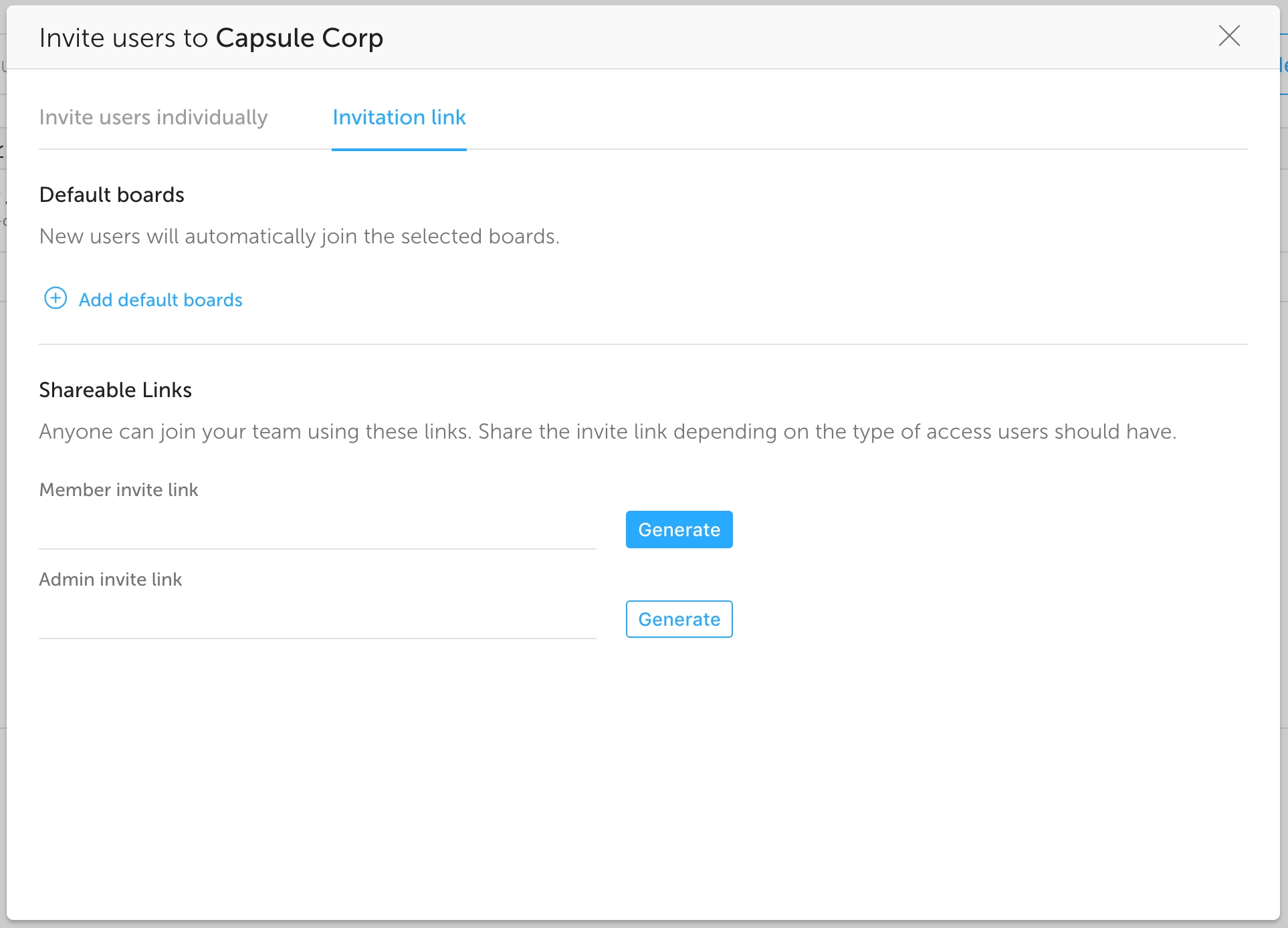
Just copy the link and drop it in your Slack, WhatsApp or other channel. Do keep in mind that there is a different link for Members and Admins.

If you want the link to stop working, just click renew and the previous link will not work anymore.
Last updated